Oct 30, 2021
 455
455
How to set up Microsoft Authenticator on a new phone?
- Download the Microsoft App on your new phone.
- Go to https://aka.ms/mysecurityinfo
- Login with your BGCP Credential
- When prompted to authorize your login, approve on your old phone. (If you don't have that phone anymore, submit a ticket through HappyFox ticket system to the IT Team.)
- Locate you old phone's Microsoft Authenticator method and Delete it.
- Then select add method and verify the Authenticator app is selected and choose add.
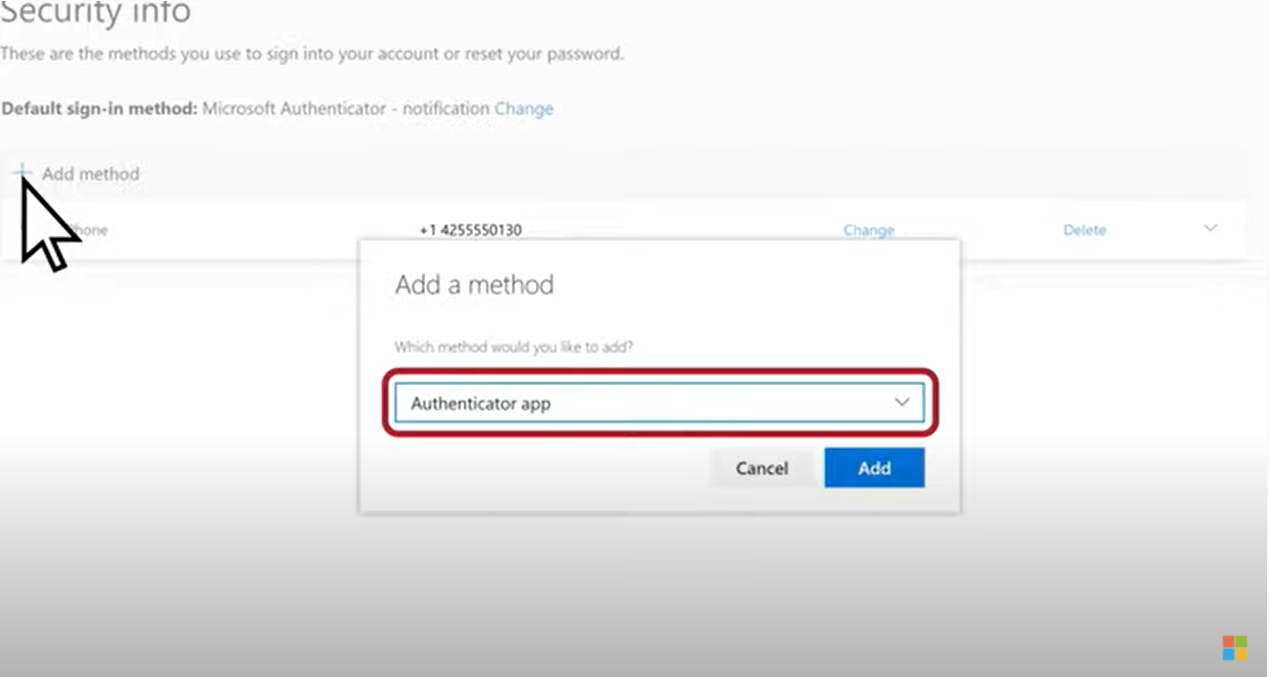
7.Open the Microsoft Authenticator App from your phone
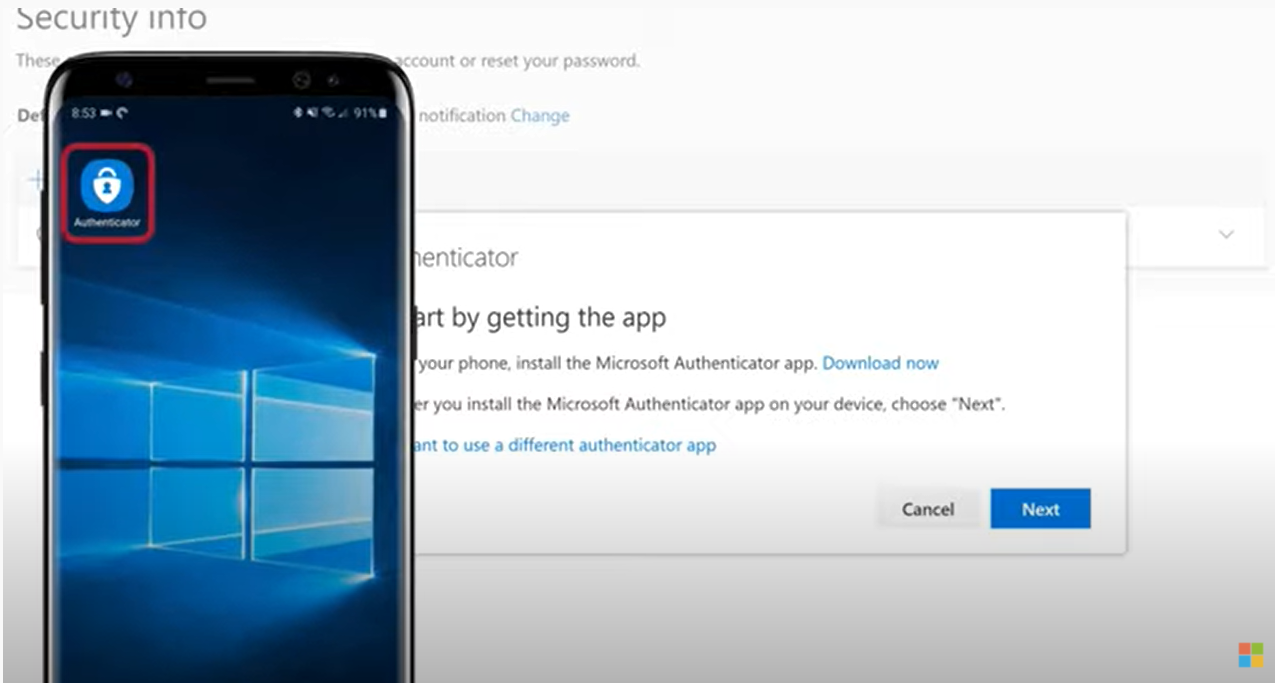
8. Then select next on your laptop/monitor
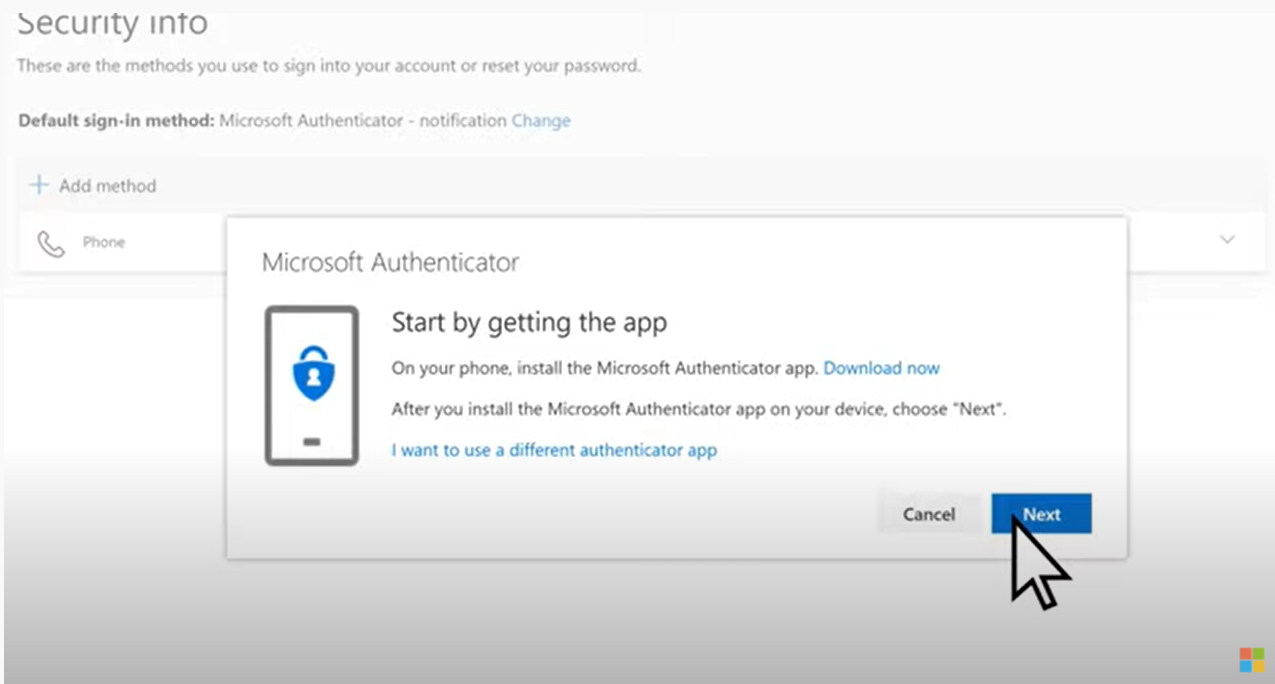
9.Then click next again on your monitor
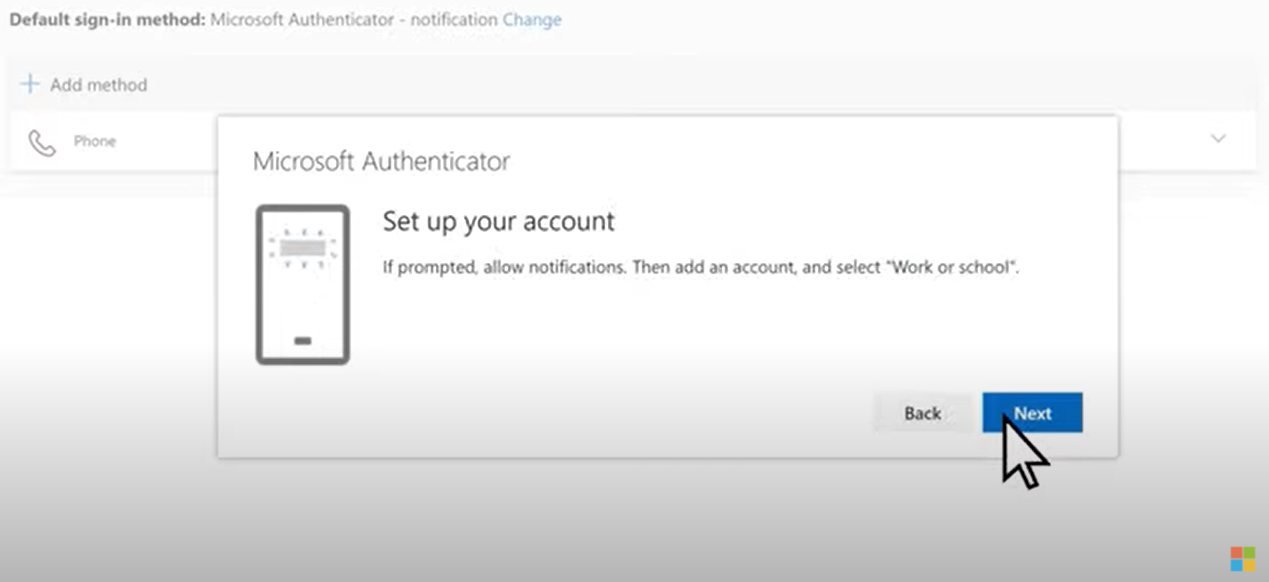
10. Your monitor will display a QR Code
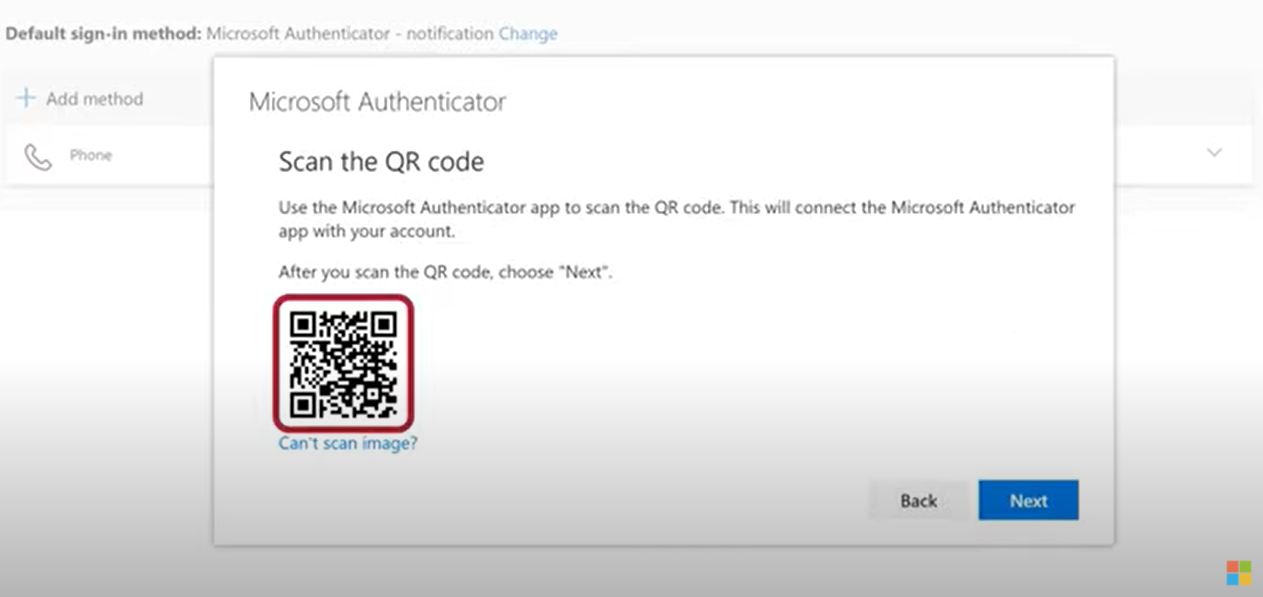
11.On your phone click Add account
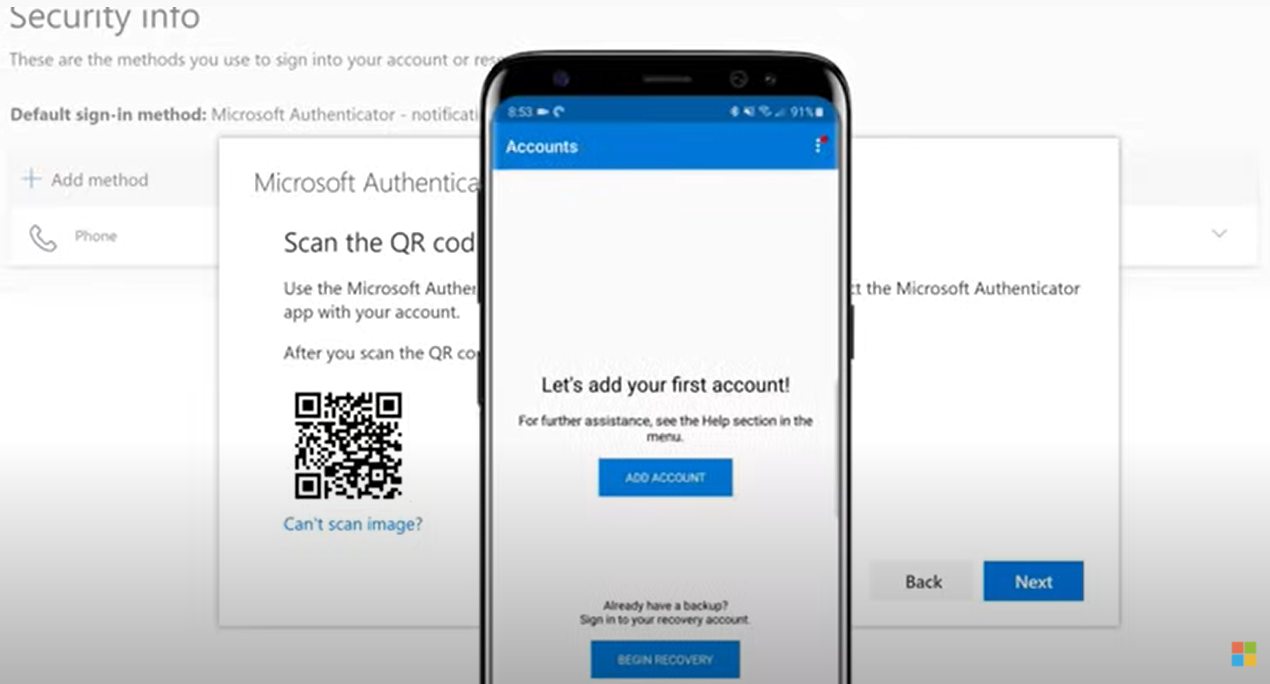
12.Choose work or school account
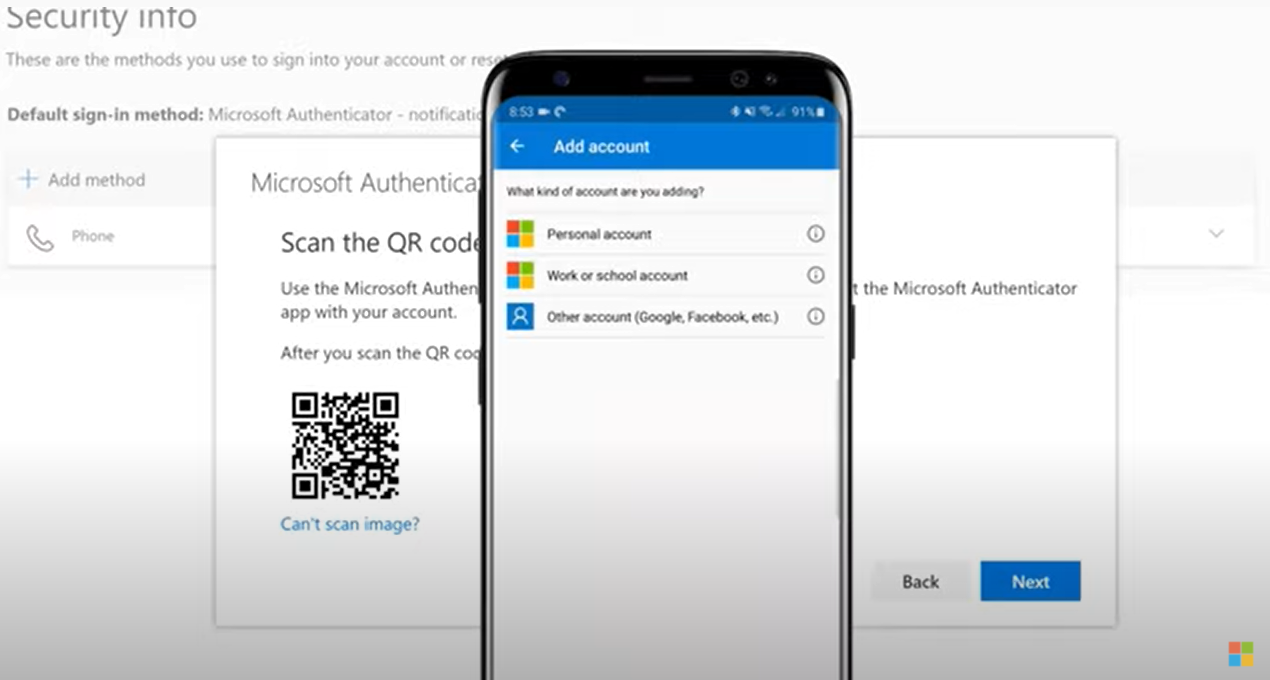
13.And allow Authenticator to take pictures

14.Use your mobile device to scan the QR Code then return to your monitor select next
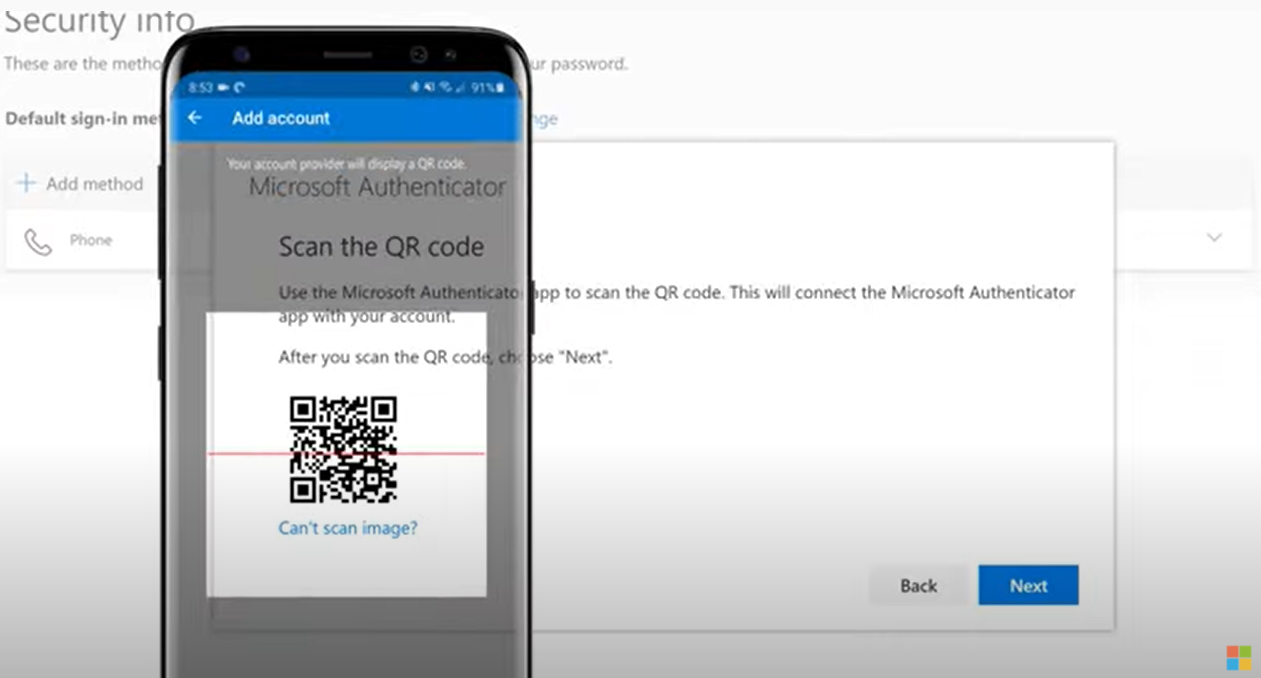
15. Return to your mobile device for prompt and tap approve
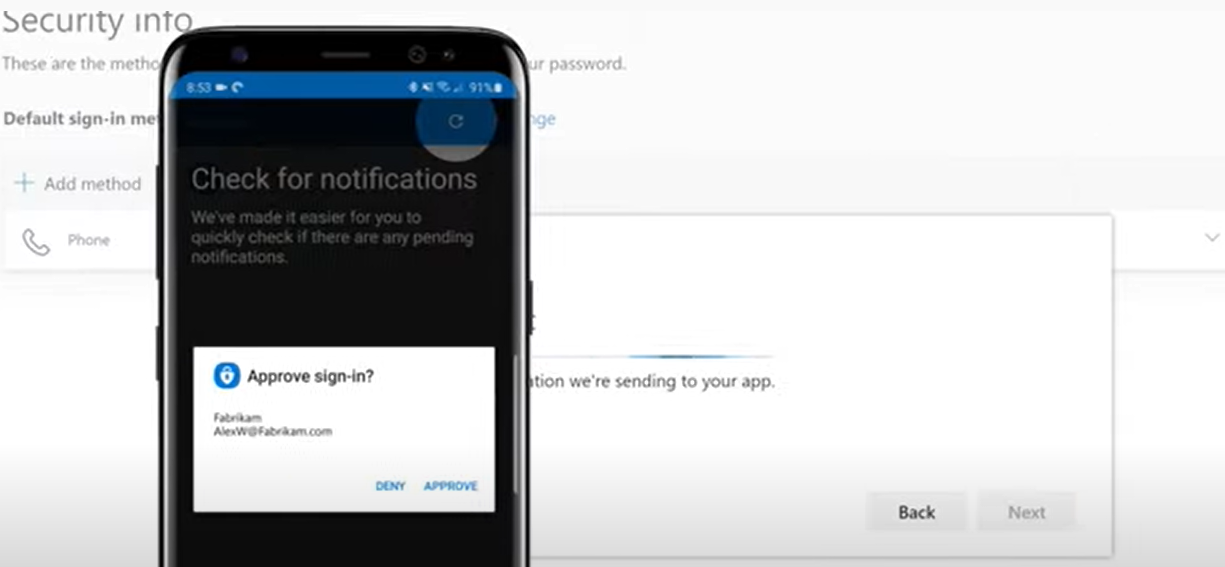
16. Your new device is now registered. If you have any questions, submit a Ticket through HappyFox ticket system to the IT Team.




