Jul 21, 2021
 1063
1063
How to access a shared mailbox:
Pre-Requisite: Had a conversation with IT and you've been granted access to the mailbox
Method 1
- Staff who have a BGCP laptop with Outlook installed on their desktop will see the inbox appear automatically in the app. It will be under their account (see pic).

Method 2
- If anyone that needs access doesn’t have a BGCP laptop issued, they can still open a “shared inbox” via their Outlook web.
First, go to your Outlook web on www.office.com and click on your picture or initials. Then click on “Open another mailbox” (see pic)
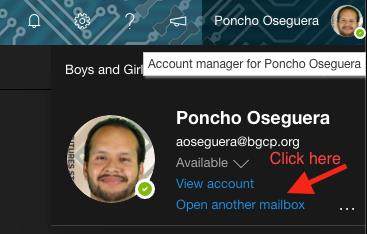
After clicking on “Open another mailbox” you will see the following: (see pic)





