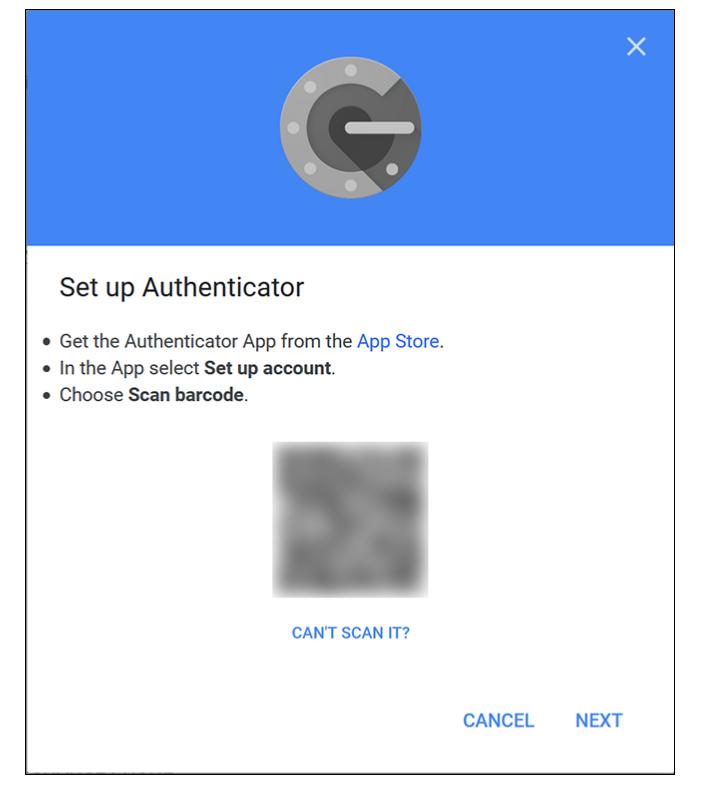202
202
1. Make sure you're on your Google Account

2. Click on your First Name's Initial on the upper right hand corner and a menu will appear then click on " Manage you Google Account"

3. Click on Security Tab on the panel on your left

4. Open the 2-Step Verification page and sign in to your account then look for the "Authenticator app" section of the page and click "Change Phone"

5.Choose the kind of phone you are migrating to and click "Next"

6. You should now see the "QR Code" screen of your laptop. Open the Google authenticator app on your new phone and scan the QR code. Then follow the prompt on your laptop screen to successfully add the authenticator. If you have any questions, submit a HappyFox ticket to I.T.